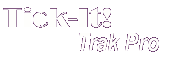
Help System
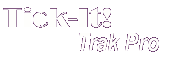 |
Help System |
Whenever you need to locate an inventory item record for any purpose, such as editing the record, or creating a purchase order, you will be presented with the following “Search Screen”:
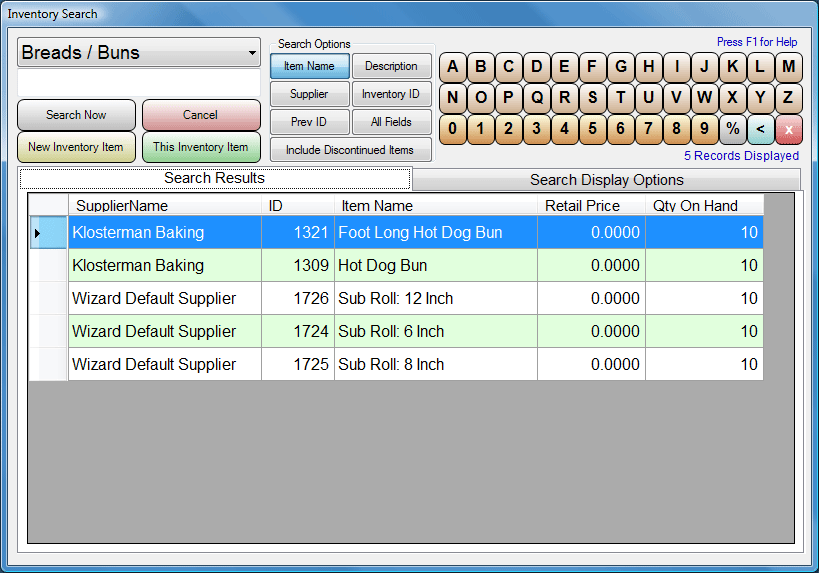
In the example above, we have selected a specific inventory category to search, namely BREADS / BUNS. If we chose to, we could further limit the search by entering in text and selecting a field to filter by. After you have set your search criteria, you can click on the big SEARCH NOW button to refresh the query, and view the results.
When you ask for a text search, for example by Product Name, the program will attempt to find all product names that BEGIN with the text you have entered. For example, if you entered BL for your search text, the program would select:
BLACKBERRY
BLIMP
BLUEBERRY
BLUENOSE
You can use a wild card for broader text searches. The wild card character is the percent sign ( % ). If you put the wild card character IN FRONT of your search text, then the computer will find items that have the text you type ANYWHERE in the search field, not just at the beginning. For example, if you entered %AC for your search text, the program would select:
ACME BATTERIES
ACTION FIGURE
VACCUUM CLEANER
VALUE PACK
You can select a record either by clicking on the line item to highlight the row, then clicking on the THIS PRODUCT button, or you can simply double click on the “record selectors” on the left hand side of the list.
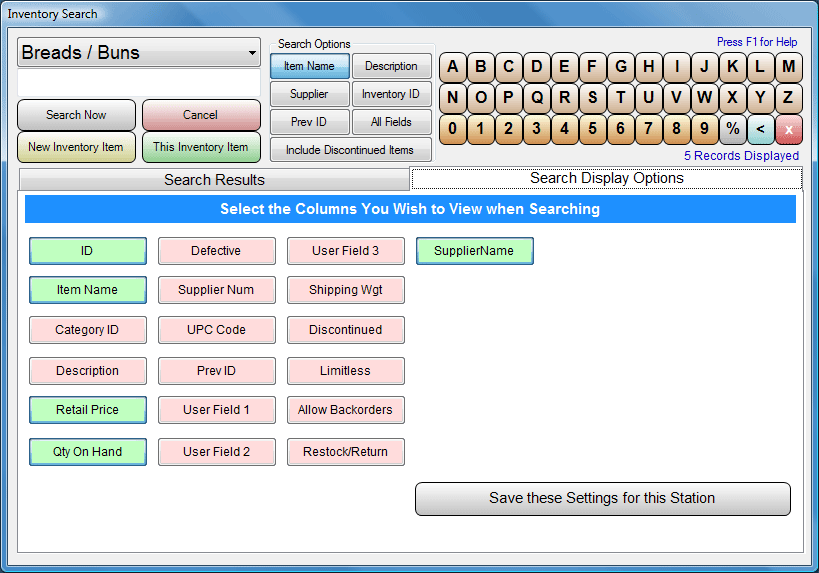
You can also control what is displayed in the search results, by selecting which fields you wish to see. Displayed fields will have GREEN buttons, and fields that are hidden will have PINK buttons.
See Also:
Inventory Records
Inventory Categories
Supplier Records
Receiving Inventory Items
Image Options
The Inventory Menu